Email Notifications
How to Activate Email Notifications
- Click on the Account Setup tab.
- Click on the Manage Email Notifications link, or hover your mouse over the Shortcuts menu and click on Manage Email Notifications from the list.
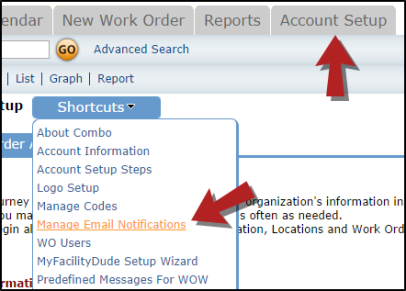
- Check each notification you would like to activate for each role. *Note: To view a sample of the email, click on the Sample link.
- Click Submit at the bottom of the page to save.

Recommended Email Notifications by Role
Automatic email notifications are a great time-saver in Work Order. You can activate notifications that will let someone know when a work order has been assigned to them or needs approval. You can keep your requesters updated on the status of their requests without having to send manual emails or field phone calls from them. Below are some suggestions on the notifications that might be beneficial to activate for each role:
- Notify of NEW Work Request *Note: This will send an email for every new request at their assigned location.
- Notify Manager of Work Request Routed for approval or review *Note: Use only if your Managers are in the approval process.
- Notify Manager of Work Request Completion
- Notify Clerk of Work Request Routed for approval or review
- Send Requester Work Request Receipt Notification
- Notify Requester of Work Request Change in Status *Note: This will send an email to the requester whenever the status on their request is changed. If that is too many emails, you could activate the following instead:
- Notify Requester of Work Request Completion
- Notify Requester of Work Request = Declined
- Notify of Work Order Assignment
- Notify Supervisor I of Work Request Routed for approval or review *Note: Use only if your Supervisor I's are in the approval process.
- Notify of Work Order Assignment
- Notification of Direct Reports Work Request Assignments *Note: Use if you have set up employees that directly report to your Supervisor I's.
- Notify of Work Complete
- Notify Supervisor II of Work Request Routed for approval or review *Note: Use only if your Supervisor II's are in the approval process.
- Notify of Work Order Assignment
- Notification of Direct Reports Work Request Assignments *Note: Use if you have set up employees that directly report to your Supervisor II's.
- Notify of Work Complete
- Notify of NEW Work Request*Note: This will send an email for every new request entered into the system.
- Notify Admin of Work Request Routed for approval or review
- Notify Work Request Assignment
- Notify of Work Complete
- *Note: Select email notifications for the Comptroller when that user wants to receive emails that other users with the same role (usually Administrators) do not want to get.
